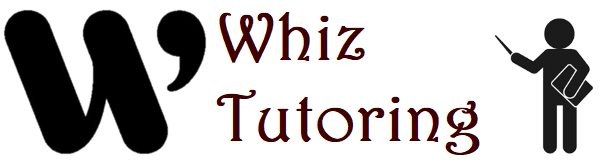Microsoft Excel is a versatile tool widely used for data analysis across various industries. Mastering its functionalities can significantly enhance your ability to manipulate, analyze, and visualize data. This article provides an in-depth guide on leveraging Excel for comprehensive data analysis.
How to Effectively Use Microsoft Excel for Data Analysis:
- Data Import and Cleaning:
- Importing Data: Utilize Excel’s “Get & Transform Data” or Power Query to import data from different sources such as CSV files, databases, or web sources.
- Cleaning Data: Remove duplicates, correct errors, and handle missing values using functions like Remove Duplicates, Text to Columns, and IFERROR.
- Organizing and Structuring Data:
- Data Tables: Organize data into structured tables with headers to facilitate easier referencing and manipulation.
- Named Ranges: Define named ranges for datasets to simplify formula writing and improve spreadsheet clarity.
- Basic Data Analysis:
- Sorting and Filtering: Arrange data in ascending or descending order and filter based on specific criteria to focus on relevant information.
- PivotTables: Create PivotTables to summarize large datasets and analyze data trends, using functions like SUM, AVERAGE, COUNT, and more.
- Statistical Analysis:
- Statistical Functions: Apply built-in functions such as STDEV, VAR, CORREL, and FREQUENCY to perform basic statistical analysis and understand data distributions and relationships.
- Data Analysis Toolpak: Enable and use additional statistical tools from the Data Analysis Toolpak Add-In for more complex analyses like regression, t-tests, and ANOVA.
- Data Visualization:
- Charts: Generate various chart types (e.g., bar charts, line graphs, scatter plots) to visually represent data trends and patterns.
- Conditional Formatting: Highlight data based on specific conditions to quickly identify outliers, trends, or exceptions within datasets.
- Advanced Analysis Techniques:
- What-If Analysis: Use scenarios and Goal Seek to explore different hypothetical outcomes based on changing input variables.
- Regression Analysis: Perform regression analysis to identify and quantify relationships between variables in datasets.
- Data Mining and Extraction:
- Advanced Filtering: Utilize Excel’s Advanced Filter feature to extract specific subsets of data based on complex criteria.
- Database Functions: Employ functions like DSUM, DCOUNT, and DAVERAGE to summarize data from large datasets stored in Excel tables or external databases.
- Automation and Efficiency:
- Macros and VBA: Automate repetitive tasks and create custom functions using Excel’s Macro Recorder and Visual Basic for Applications (VBA) editor.
- Excel Add-Ins: Install and use specialized add-ins like Power Pivot and Power Query for enhanced data modeling and transformation capabilities.
Conclusion: Mastering Excel for data analysis involves not only understanding its basic functions but also leveraging its advanced features and tools effectively. By following these strategies, users can conduct thorough data analysis, derive meaningful insights, and make informed decisions based on data-driven evidence