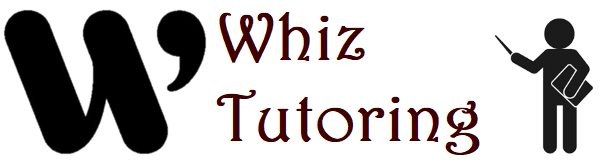Zotero is a robust tool designed to facilitate the management of references, citations, and bibliographies for academic and research purposes. This article provides an extensive guide on leveraging Zotero’s features effectively.
1. Getting Started with Zotero
- Installation: Download and install Zotero software or browser extension compatible with your operating system (Windows, macOS, Linux).
- Account Setup: Create a Zotero account to sync your library across devices and access additional features like group libraries.
2. Managing References
- Adding References: Import references from various sources including databases (PubMed, JSTOR), websites, and PDFs. Zotero supports automatic metadata retrieval for accurate citation details.
- Organizing Items: Utilize collections, tags, and subcollections to organize references by topic, project, or publication type. This hierarchical structure aids in efficient retrieval and management.
3. Citation Styles and Bibliographies
- Choosing Citation Style: Select from thousands of citation styles (APA, MLA, Chicago, etc.) supported by Zotero. Customize styles or import new ones as needed.
- Generating Citations: Zotero integrates seamlessly with word processors (e.g., Microsoft Word, Google Docs) to insert citations and create formatted bibliographies. Plugins ensure accurate citation placement and formatting compliance.
4. Collaborative Features
- Sharing Libraries: Collaborate with peers or research teams by sharing entire Zotero libraries. Control access permissions and track changes or annotations made by collaborators.
- Group Libraries: Create or join group libraries for collaborative projects. Share and manage references collectively, enhancing teamwork efficiency.
5. Advanced Features
- PDF Management: Store and manage PDF attachments within Zotero. Extract annotations, highlight text, and annotate directly within PDFs for streamlined research workflows.
- Advanced Search: Use advanced search functionalities to quickly locate specific references based on metadata, tags, or content within attachments.
6. Integrations and Plugins
- Browser Integration: Capture references directly from web browsers using Zotero’s browser extension. Save webpages as references with complete metadata retrieval for accurate citing.
- Word Processor Plugins: Install Zotero plugins for word processors to facilitate direct citation insertion, real-time bibliography updates, and style switching without leaving the document.
7. Backup and Sync
- Syncing Libraries: Enable Zotero syncing to ensure consistent library updates across all devices. Synced libraries allow seamless access to references and edits from anywhere.
- Backup Options: Regularly backup Zotero libraries to external drives or cloud storage services. Automatic syncing and backup ensure data integrity and accessibility.
Conclusion
Zotero empowers researchers and academics with robust tools for managing references, citations, and bibliographies effectively. By mastering Zotero’s comprehensive features—from reference organization to collaborative research—users can enhance their productivity, streamline workflows, and focus more on their research endeavors.
Summary
- Getting Started: Install Zotero, set up account.
- Managing References: Import, organize references.
- Citation Styles: Choose, generate citations.
- Collaborative Features: Share libraries, group libraries.
- Advanced Features: PDF management, advanced search.
- Integrations: Browser, word processor plugins.
- Backup and Sync: Sync libraries, backup options.